|
|
|
This guide will show you how to export your audio to the MPEG-4 format using QuickTime Pro 6 or later.
Advanced Audio Coding (AAC) has been developed by the MPEG group as part of the MPEG-4 standard. It is the successor of MP3 and the next generation in Audio compression technology.
The main advantages are:
- Improved compression efficiency, provides high-quality audio in smaller files (compared to MP3/AC3)
- Improved decoding efficiency, requiring less processing power to decode
We recommend the use of uncompressed AIFF or WAV files as an audio source, however this process will work for any audio format that QuickTime understands.
The process consists of two major parts
Encoding the Audio
Muxing the Audio and the Video
Encoding the Audio
|
|
|
|
Step 1 - Open
Open your Audio file in QuickTime
Step 2 - Exporting
Choose 'Export...' from the file menu
Step 3 - Select the Destination
Type in the name of the movie you want to create and select the location where you want to save it. Select 'Movie to QuickTime Movie' from the Export popup menu, then click 'Options...'.
Step 4 - Movie Settings
Click 'Settings...' in the Sound Section of the dialog box.
|
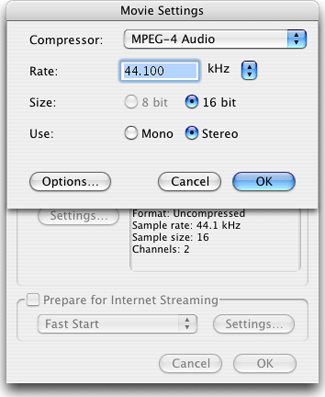
|
|
Step 5 - Sound Settings
Select 'MPEG-4 Audio' from the Compressor pop-up menu.
Configure the Sound Settings as appropriate
Step 6 - Sound Settings
Click the 'Options...' button
|
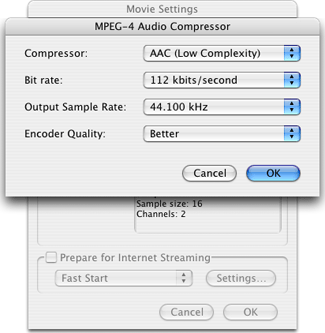
|
|
Step 7 - MPEG-4 Audio Compressor
Make sure the Encoder Quality is set to 'Better'
Configure the MPEG-4 Audio Compressor as desired.
Step 8 - Save the Settings
Click 'OK' in both dialog boxes
Step 9 - Start Encoding
Click 'OK' and 'Save' to start encoding
|
|
|
Muxing the Audio and the Video
Once you have encoded the audio to a MOV file simply open the video and the audio in QuickTime Pro, select all of the audio, copy it, and Add it to the video track.
You should never Add Scaled, as this will cause desynchronisation issues and excessive CPU overhead. If you wish to scale the video to the audio, then copy the video track and add it scaled to the audio track. Save as reference or self contained.
If you have problems synchronizing the video and the sound, you can use Sync-Hole to assist.
|